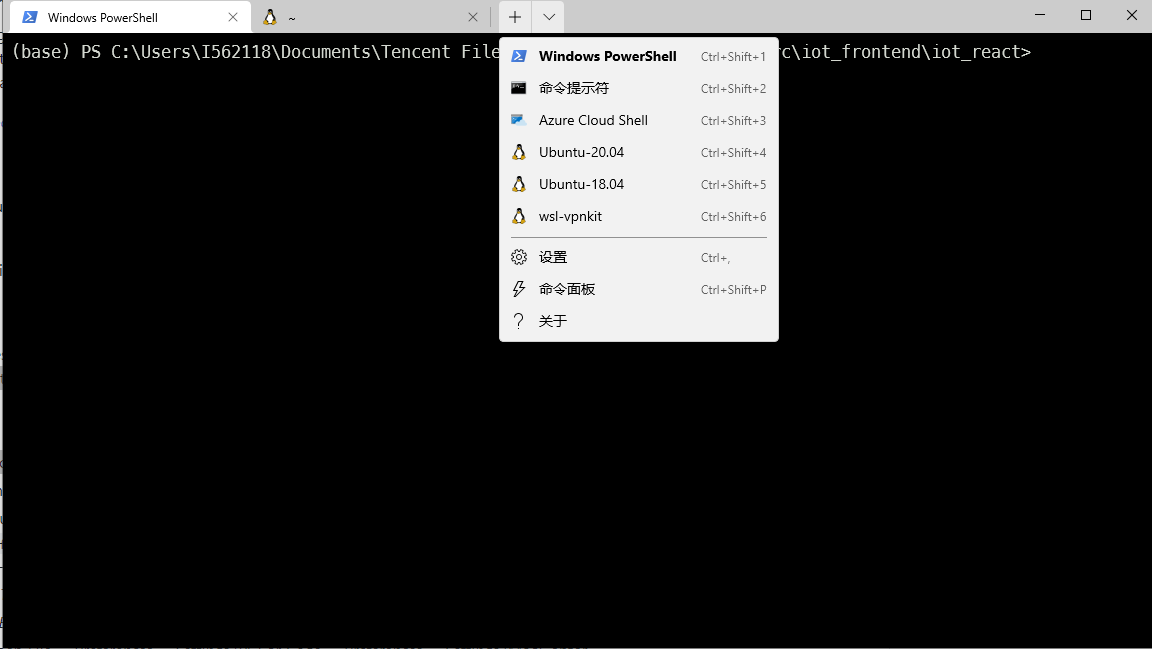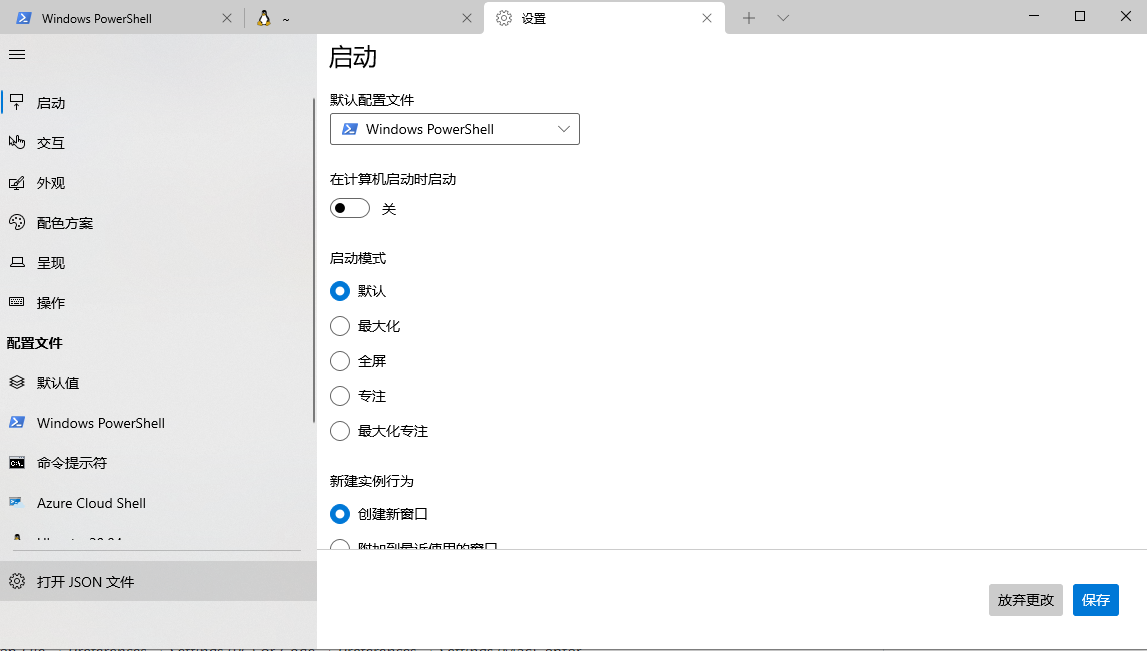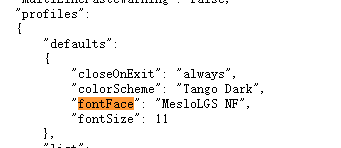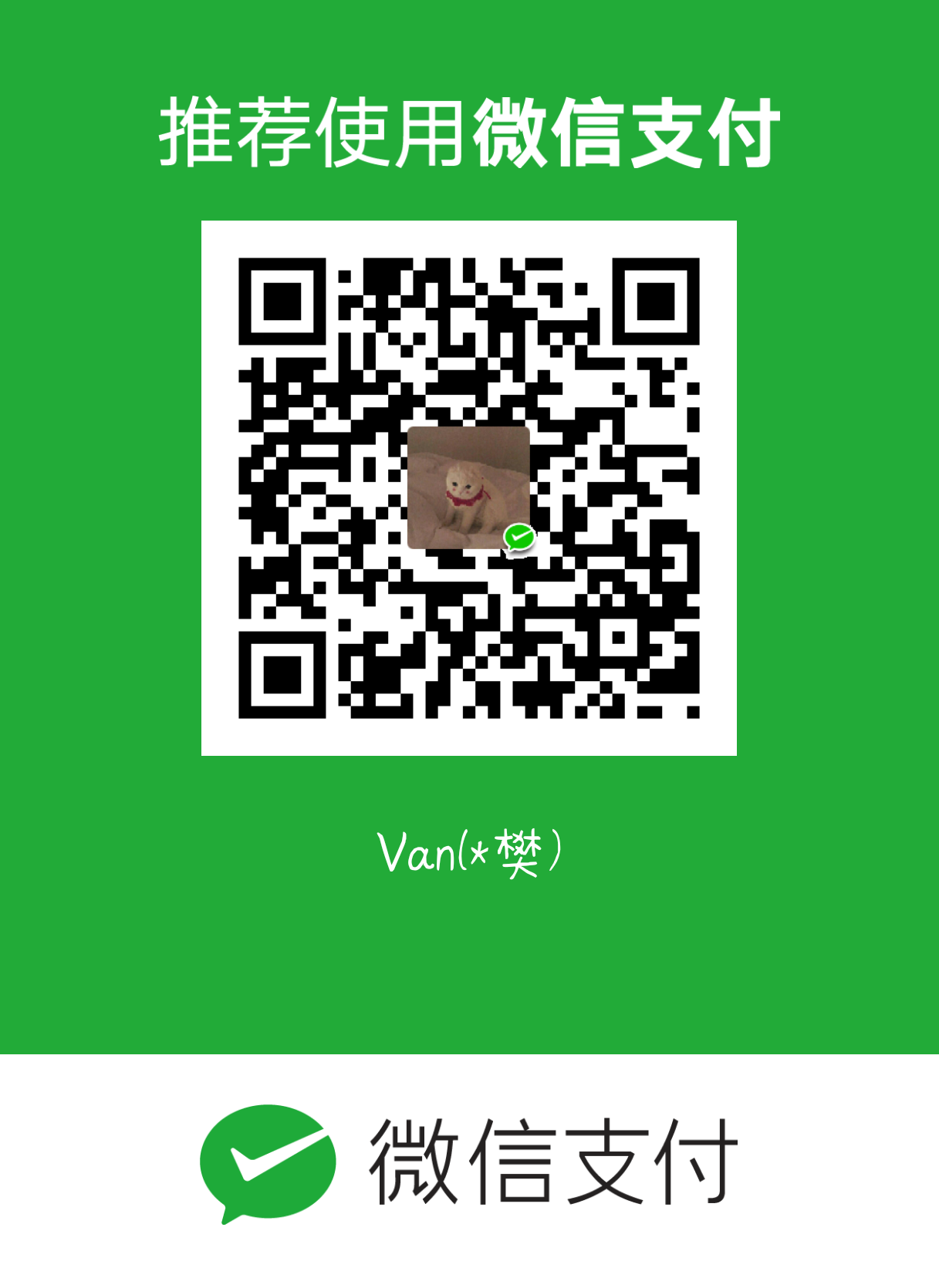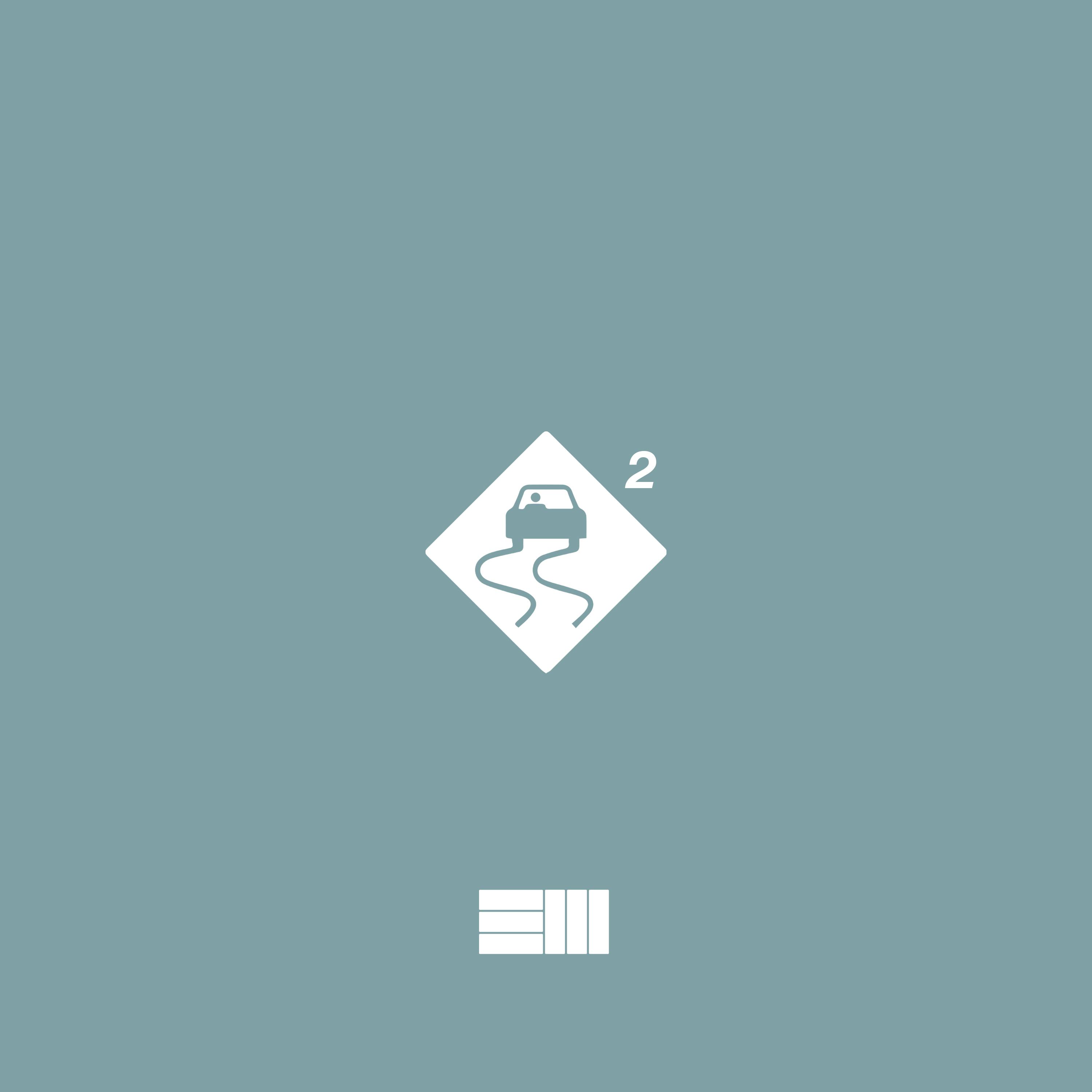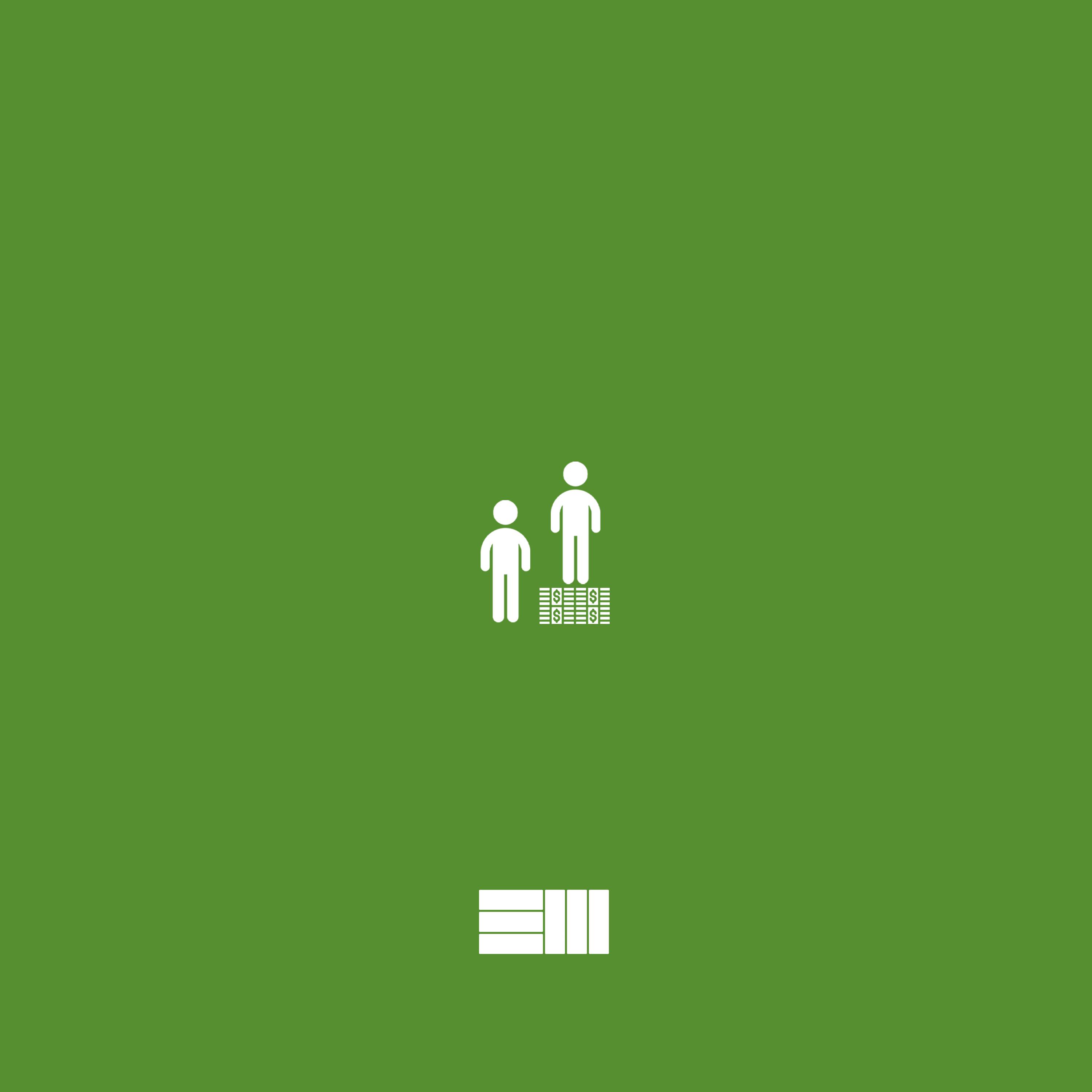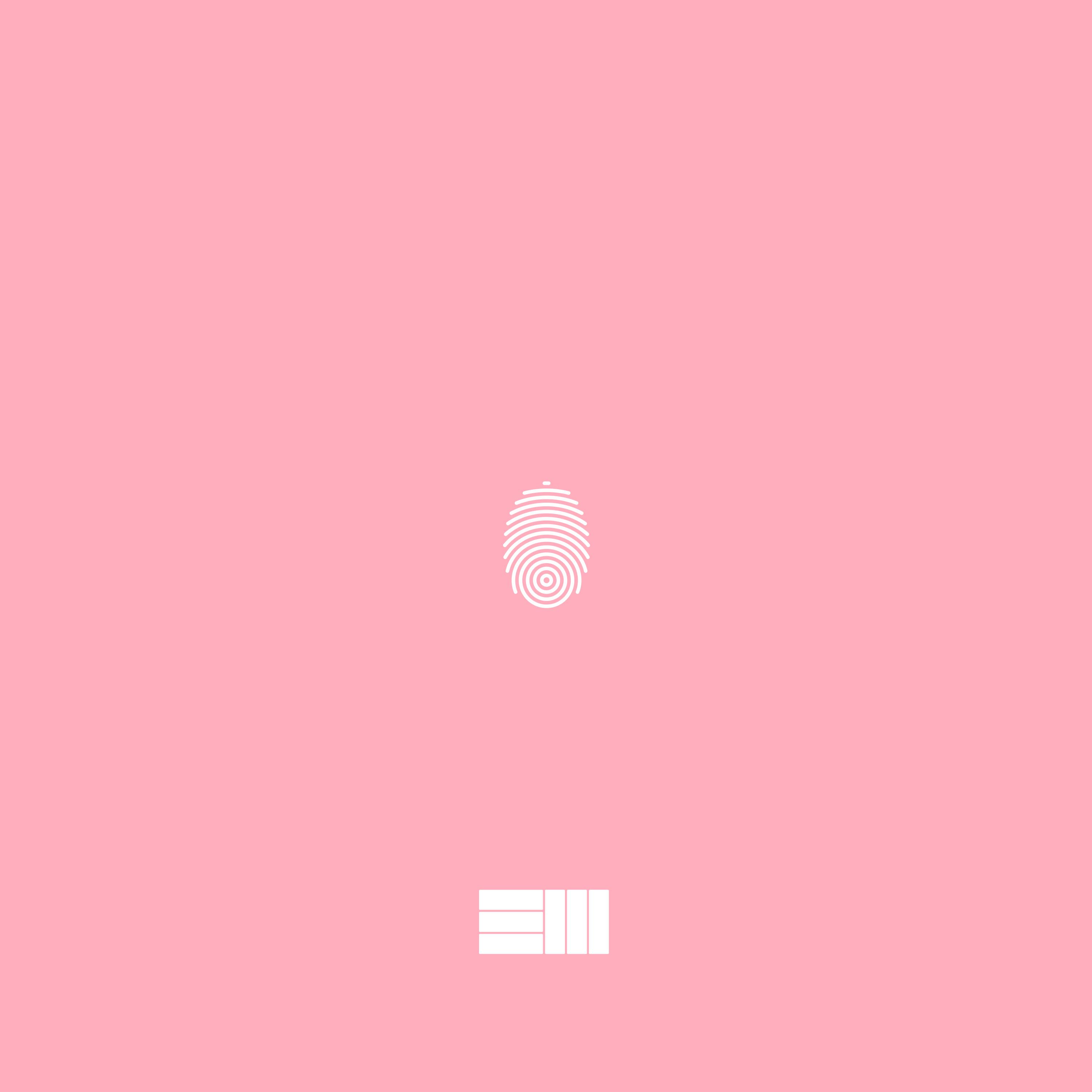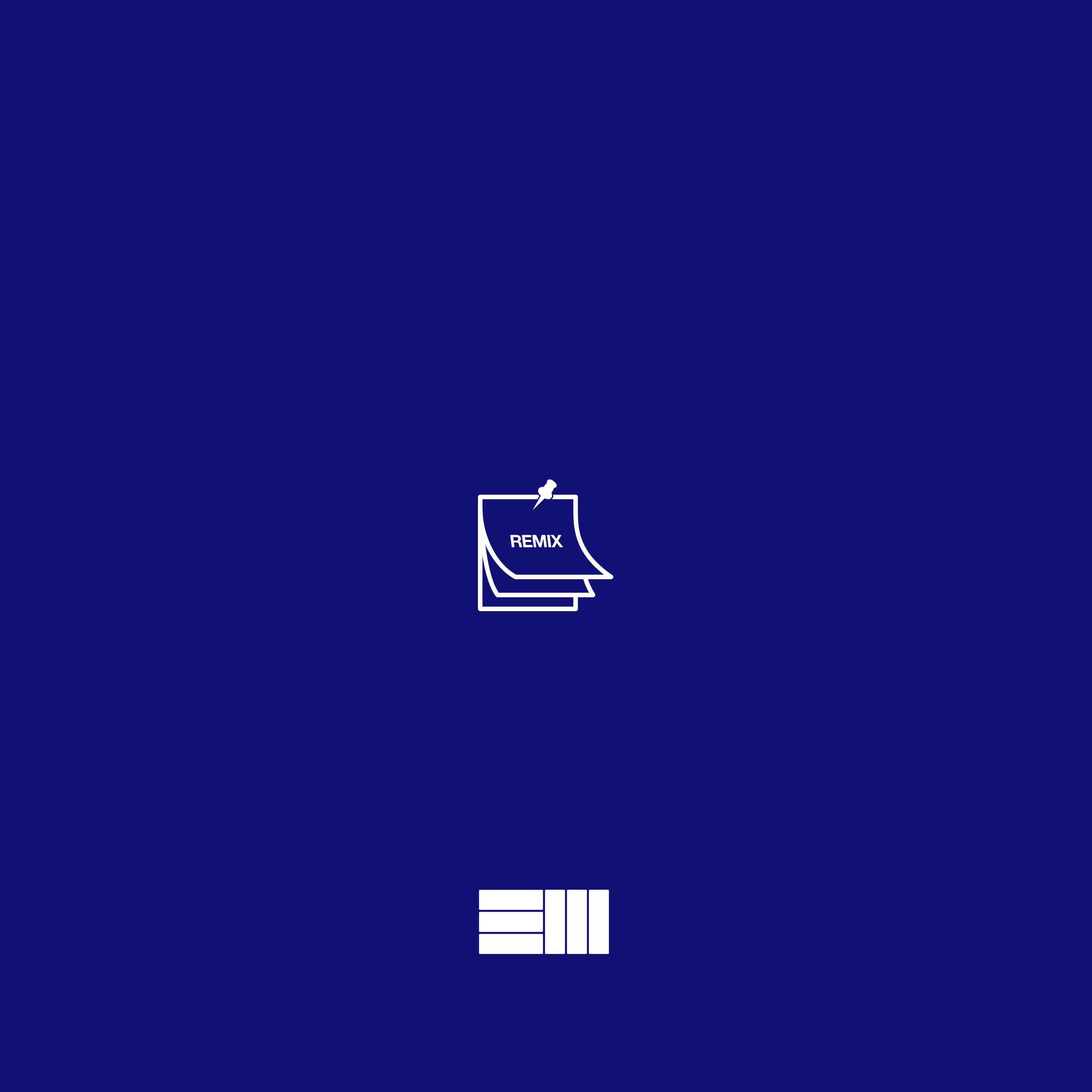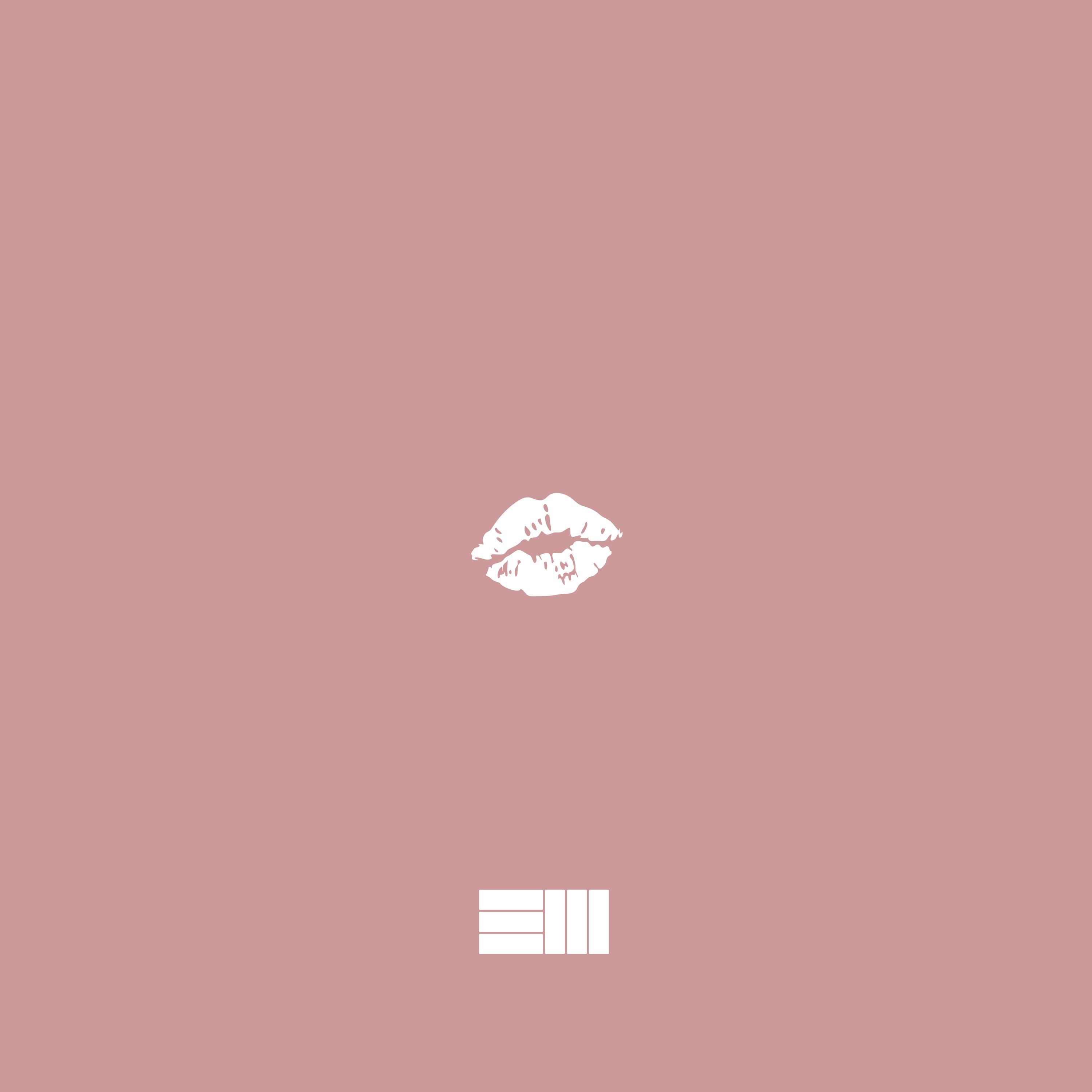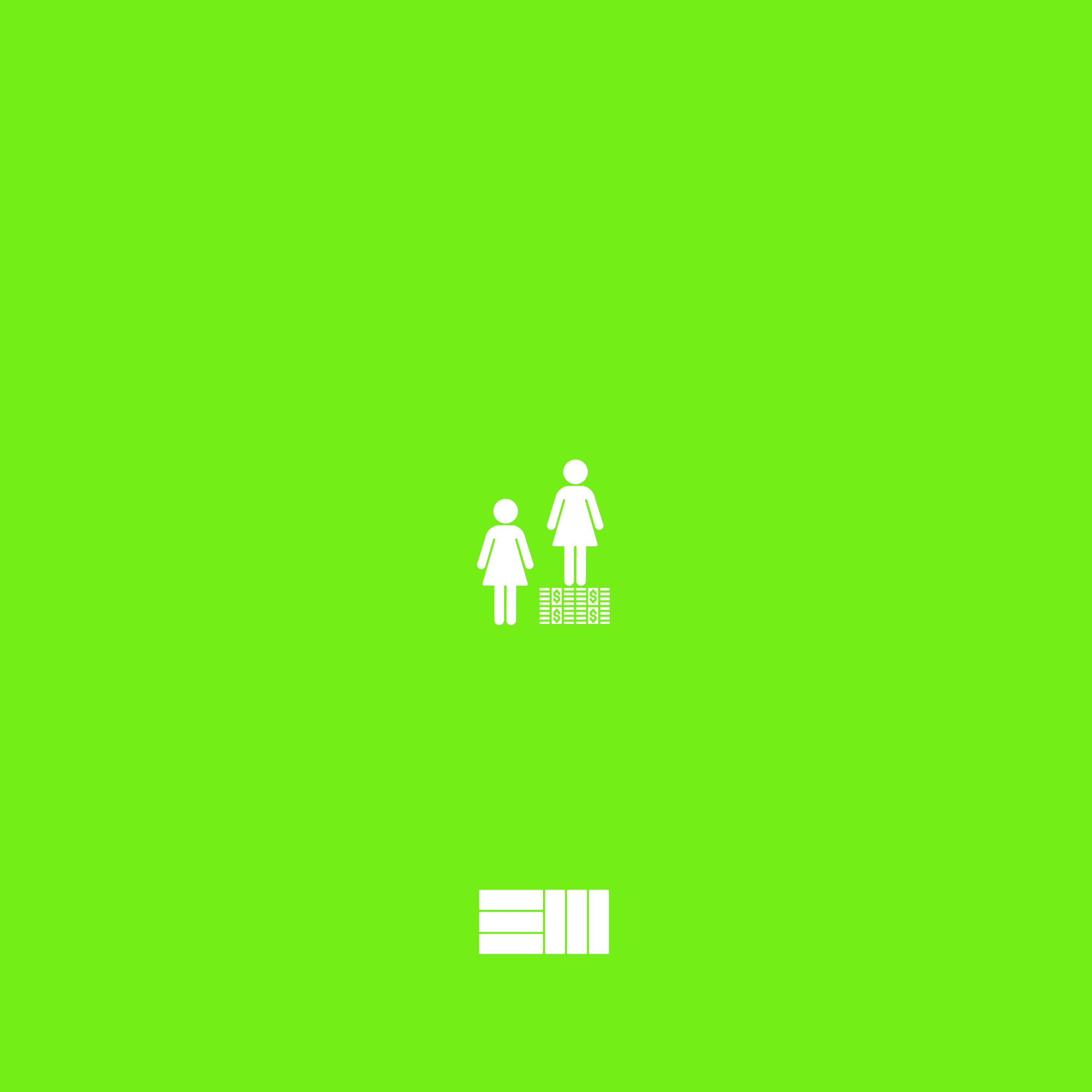SAP_IBSO_TOOLS_PART1
SAP IBSO Tools Bootcamp with WSL2
Preparation
-
nstall and Upgrade to WSL2(Windows Subsystem for Linux)**
-
Deal problem with connection, probably VPN or McAfee Firewall may be blocking requests coming from WSL.In order to confirm that:
- Disconnect Big-IP Edge client
- Right click the McAfee Icon on the Notification Tray
- Quick Settings > Disable Endpoint Security Firewall
- Try running the same command again
If it succeeds, then follow these steps to bypass the firewall:
-
Copy and paste shared path in Run and hit enter:
file:\\dwdf213.wdf.sap.corp\CProtection\Software\Current\Windows\Client\AntiVirus\JavaDevelopers
-
You will be navigated to this shared location where you can find ECS-JavaDev.cmd
-
Copy the file to your local machine. Right click on that file and select Run as admin option.
-
You will be prompted whether to run that file or not. Select yes and proceed.
-
A command prompt window appears, and it will ask you to press any key.
-
On pressing any key, the window disappears, and the process will be completed.
For the changes to take effect, we need to wait for at least 24 hours or after 3:00 AM UTC-5 (Waldorf time).
To Enforce the policies, McAfee Components and Amcore, please follow the below steps:
- Right Click on M Icon (McAfee Icon) in system tray -> McAfee Endpoint Security - > Update Now -> Wait until completion.
- Again, Right Click on M Icon (McAfee Icon) in system tray -> Update security -> Wait until completion.
- Right Click on M Icon (McAfee Icon) in system tray -> McAfee Agent Status Monitor -> Click on “Collect and Send Props”, “Send Events”, “Check New Policies”, “Enforce Policies” -> Wait for 5 to 10 Minutes. (Agent Service will start running and get updates to your machine). Green color indicates McAfee is working and in good condition.
- Restart your machine.
-
Deal with problem that can’t connect to internal network when use the F5-BIG-IP-VPN
- Try the wsl-vpn github project could fix it:sakai135/wsl-vpnkit: Provide network connectivity to WSL 2 when blocked by VPN (github.com)
-
Install Oh my zsh with Windows Terminal
-
Get Terminal from Microsoft Store
-
Get into WSL
-
Update packages
sudo apt update
sudo apt upgrade -
Install dependencies
use sh and curl
sh -c "$(curl -fsSL https://raw.githubusercontent.com/ohmyzsh/ohmyzsh/master/tools/install.sh)"use wget
sh -c "$(wget -O- https://raw.githubusercontent.com/ohmyzsh/ohmyzsh/master/tools/install.sh)"Manual inspection
wget https://raw.githubusercontent.com/ohmyzsh/ohmyzsh/master/tools/install.sh
sh install.sh -
Useful plugin
autojump
git clone https://github.com/wting/autojump.git ${ZSH_CUSTOM:-~/.oh-my-zsh/custom}/plugins/autojump
cd ${ZSH_CUSTOM:-~/.oh-my-zsh/custom}/plugins/autojump
./install.py
autosuggestions
git clone https://github.com/zsh-users/zsh-autosuggestions ${ZSH_CUSTOM:-~/.oh-my-zsh/custom}/plugins/zsh-autosuggestions
highlighting
git clone https://github.com/zsh-users/zsh-syntax-highlighting.git ${ZSH_CUSTOM:-~/.oh-my-zsh/custom}/plugins/zsh-syntax-highlightingadd pugin in ~/.zshrc
vim ~/.zshrc
plugins=(zsh-autosuggestions
git
zsh-syntax-highlighting
autojump)
autojump
[[ -s ~/.autojump/etc/profile.d/autojump.sh ]] && . ~/.autojump/etc/profile.d/autojump.sh -
Themes
-
You can use themes of oh my zsh :Themes · ohmyzsh/ohmyzsh Wiki (github.com)
vim ~/.zshrc
modify ZSH_THEME=""
ZSH_THEME="${Theme that you like}" -
customize your theme with p10k:
-
YOU NEED TO INSTALL THE FONT TO WINDOWS TERMINAL FIRST
-
Intall all these font:
- [MesloLGS NF Regular.ttf](https://github.com/romkatv/powerlevel10k-media/raw/master/MesloLGS NF Regular.ttf)
- [MesloLGS NF Bold.ttf](https://github.com/romkatv/powerlevel10k-media/raw/master/MesloLGS NF Bold.ttf)
- [MesloLGS NF Italic.ttf](https://github.com/romkatv/powerlevel10k-media/raw/master/MesloLGS NF Italic.ttf)
- [MesloLGS NF Bold Italic.ttf](https://github.com/romkatv/powerlevel10k-media/raw/master/MesloLGS NF Bold Italic.ttf)
-
Modify the config json file:by Microsoft (the new thing): Open
settings.json(Ctrl+Shift+,), search forfontFaceand set the value toMesloLGS NFfor every profile. If you don’t findfontFace, add it under profiles → defaults. See this settings file for example. -
For vscode terminal:Open File → Preferences → Settings (PC) or Code → Preferences → Settings (Mac), enter
terminal.integrated.fontFamilyin the search box at the top of Settings tab and set the value below toMesloLGS NF. Consult this screenshot to see how it should look like or see this issue for extra information.
-
-
-
Install p10k
manual
git clone --depth=1 https://github.com/romkatv/powerlevel10k.git ~/powerlevel10k
echo 'source ~/powerlevel10k/powerlevel10k.zsh-theme' >>~/.zshrc
Oh my zsh
git clone --depth=1 https://github.com/romkatv/powerlevel10k.git ${ZSH_CUSTOM:-$HOME/.oh-my-zsh/custom}/themes/powerlevel10k -
configuration: customize your theme
p10k configure
-
for more information help you to customize: powerlevel10k/README.md at master · romkatv/powerlevel10k (github.com)
- What is the best prompt style in the configuration wizard?
- What do different symbols in Git status mean?
- How do I change the format of Git status?
- How do I add username and/or hostname to prompt?
- How do I change prompt colors?
- [Why some prompt segments appear and disappear as I’m typing?](
-
-